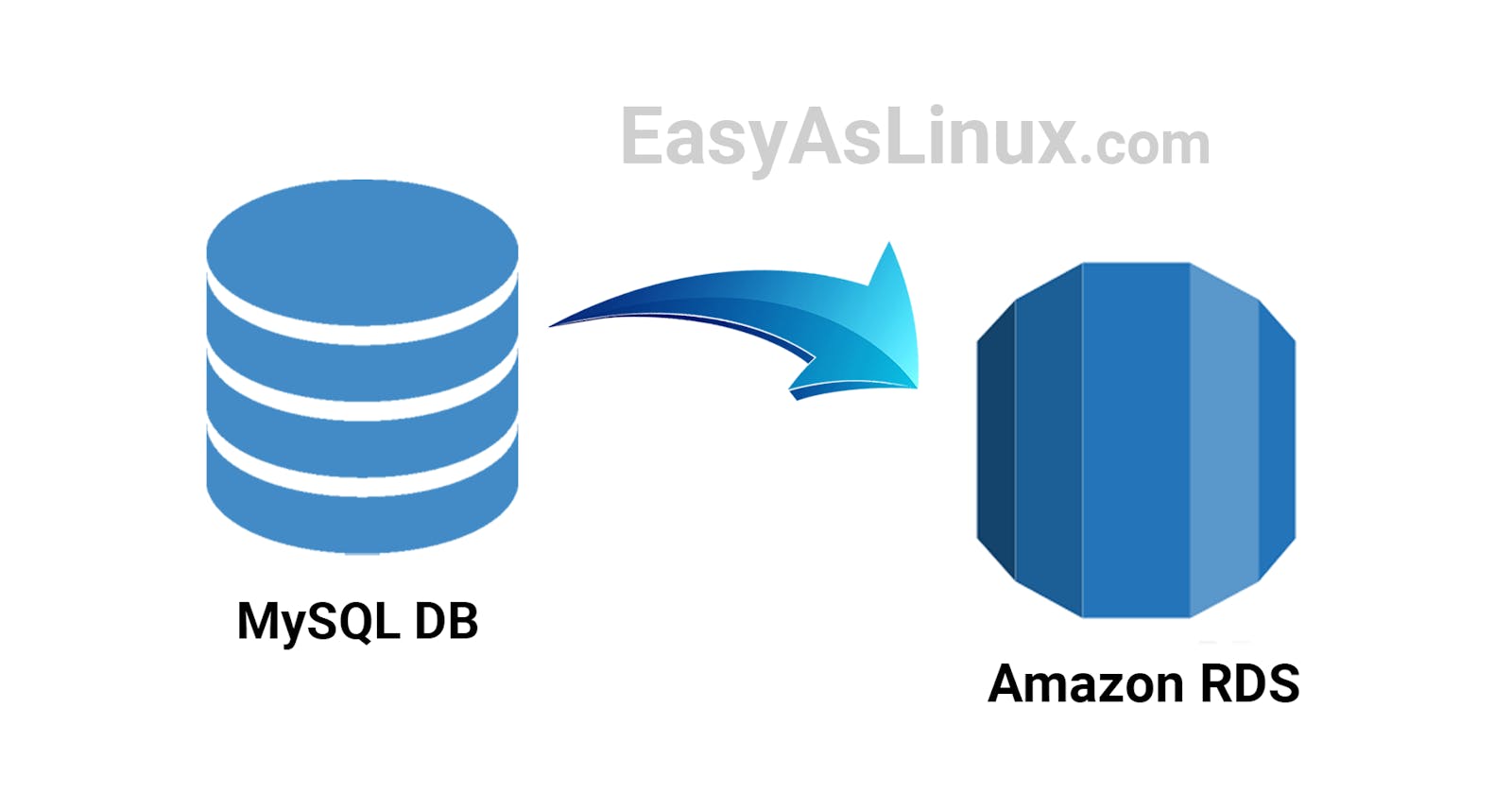Table of contents
- what are the limitations of using AWS RDS
- what do you mean by self-hosted database.
- how can i make self-hosted database.
- what should we do in ongoing time for self-hosted database.
- what causes high usage for aws rds
- how much is large number of concurrent connections in aws rds
- how can i know the type of my rds
- my rds is Instance class db.m4.large vCPU 2 RAM 8 GB so how much is large number of concurrent connections in this rds
- why the Primary database instance in aws rds had high usage of CPU but the replica instance had a very low CPU
what are the limitations of using AWS RDS
Cost: AWS RDS can be more expensive than self-hosting a database, especially if the database is constantly in use.
Scalability: While AWS RDS is highly scalable, there may be limits to how much it can scale, depending on the size and complexity of the database.
Performance: Performance may be lower than a self-hosted database due to network latency, shared infrastructure, and other factors.
Customization: AWS RDS may not offer the same level of customization as a self-hosted database, as certain configurations and settings may be restricted or unavailable.
Data backup and recovery: The process of backing up and recovering data in AWS RDS can be more complex than with a self-hosted database.
Maintenance: Maintenance activities such as database upgrades and patches must be performed by AWS, and may impact the availability of the database.
Compliance: Certain industries and organizations may have regulatory requirements that limit the use of cloud-based databases like AWS RDS.
what do you mean by self-hosted database.
A self-hosted database is a database that is installed and run on an on-premise server or a server that is managed and maintained by the user, as opposed to being hosted on a third-party cloud provider like AWS. With a self-hosted database, the user has full control over the server, the operating system, the database software, and the configurations, and is responsible for maintaining and managing the database. This allows for more customization, greater control over performance and scalability, and more flexibility in terms of data backup and recovery. However, self-hosting a database also requires more technical expertise, time, and resources compared to using a cloud-based solution like AWS RDS.
how can i make self-hosted database.
To self-host a database, you need to perform the following steps:
Choose a database software: Decide on the type of database you need (e.g., SQL, NoSQL, etc.) and choose the appropriate software to install. Some popular open-source options include MySQL, PostgreSQL, and MongoDB.
Purchase and set up a server: You'll need a physical or virtual server to host the database. This server can be on-premise or in a data center, or it can be a cloud-based virtual machine.
Install the database software: Follow the instructions for installing the database software on the server. You'll need to configure the database, create user accounts, and set up security and backup procedures.
Import or create your data: If you have existing data, you'll need to import it into the database. If you're starting from scratch, you'll need to create your data structure and begin populating it.
Connect applications: If you have applications that need to access the database, you'll need to configure them to connect to the server hosting the database. You'll need to provide the server's IP address, port number, and credentials for accessing the database.
Monitor and maintain the database: Regularly monitor the performance of the database and ensure that backups are being taken and that data is being protected. You'll also need to apply software updates and perform other maintenance tasks as required.
Keep in mind that self-hosting a database requires a certain level of technical expertise, as well as ongoing time and resources to manage and maintain the database.
what should we do in ongoing time for self-hosted database.
When self-hosting a database, ongoing maintenance tasks include:
Monitoring performance: Regularly monitor the performance of the database to ensure that it's running smoothly and efficiently. This may involve monitoring resource usage, checking for errors and slow queries, and tuning the database configuration as needed.
Backups: Regularly back up the database to ensure that you can recover from any data loss. This may involve taking daily or weekly snapshots of the database, and storing them in a safe and secure location.
Software updates: Keep the database software up-to-date by applying patches and upgrades as they become available. This helps to ensure that the database is secure and running optimally.
Security: Regularly review and update security procedures to ensure that the database is protected against unauthorized access. This may involve implementing firewalls, encryption, and other security measures.
Capacity planning: Monitor the growth of the database and plan for additional capacity as needed. This may involve adding additional storage, upgrading hardware, or scaling the database to accommodate increasing data volumes.
Disaster recovery planning: Have a plan in place for recovering from a disaster, such as a server failure or data loss. This may involve implementing redundant servers and data backup procedures, and testing the disaster recovery plan regularly.
By performing these ongoing maintenance tasks, you can ensure that your self-hosted database is running smoothly, efficiently, and securely.
what causes high usage for aws rds
High usage of AWS RDS can be caused by several factors, including:
Resource utilization: High CPU, memory, or I/O usage can cause high usage of AWS RDS. This can be due to heavy database traffic, complex queries, or resource-intensive database operations.
Data volume: The amount of data stored in the database can affect usage, as larger databases require more resources to manage and maintain.
Connection management: Poorly managed connections to the database can lead to increased usage, as each open connection consumes resources on the database instance.
Indexing and caching: Poor indexing and caching strategies can result in increased database usage, as the database must work harder to retrieve data.
Unoptimized queries: Complex or poorly optimized queries can cause high usage, as they require more processing power and I/O operations to execute.
Concurrent connections: A large number of concurrent connections to the database can result in increased usage, as each connection consumes resources on the database instance.
To reduce high usage of AWS RDS, it's important to monitor resource utilization and identify and address the underlying causes, such as optimizing queries, improving connection management, and using appropriate indexing and caching strategies. AWS RDS also provides tools for monitoring and managing resource utilization, such as Amazon CloudWatch and the AWS RDS Performance Insights service.
how much is large number of concurrent connections in aws rds
A large number of concurrent connections in AWS RDS depends on the specific use case and the resources available on the database instance. It can be difficult to determine a specific number that would be considered a "large" number of connections, as it depends on factors such as the size and complexity of the database, the available memory and CPU resources, and the types of queries being executed.
As a general guideline, it is recommended to monitor the connection usage and performance of your AWS RDS database and make adjustments as needed. If you are seeing performance degradation or resource utilization issues, it may be necessary to scale up the database instance or adjust connection pool settings to reduce the number of concurrent connections.
AWS RDS provides tools such as Amazon CloudWatch and the AWS RDS Performance Insights service to help monitor connection usage and performance, and make informed decisions about scaling and tuning the database as needed.
how can i know the type of my rds
You can determine the type of your AWS RDS instance by using the AWS Management Console, AWS CLI, or AWS API. Here's how:
Using the AWS Management Console:
Log in to the AWS Management Console
Go to the RDS Dashboard
Select the RDS instance you want to inspect
Check the "Instance type" field to see the type of your RDS instance.
Using the AWS CLI:
Run the following command to list your RDS instances:
sqlCopy codeaws rds describe-db-instancesLocate the RDS instance you want to inspect and look for the "DBInstanceClass" field, which will indicate the type of the RDS instance.
Using the AWS API:
Send a "DescribeDBInstances" request to the RDS API
The response will contain information about your RDS instances, including the "DBInstanceClass" field, which will indicate the type of the RDS instance.
By knowing the type of your RDS instance, you can better understand its capabilities and limitations, and make informed decisions about scaling and performance tuning as needed.
my rds is Instance class db.m4.large vCPU 2 RAM 8 GB so how much is large number of concurrent connections in this rds
The number of concurrent connections that can be handled by an AWS RDS instance depends on several factors, including the instance type, the size of the database, and the complexity of the queries being executed. As a general guideline, it's recommended to monitor the connection usage and performance of your RDS instance, and make adjustments as needed.
For a db.m4.large instance, with 2 vCPU and 8 GB of RAM, a large number of concurrent connections could vary depending on the specific use case. As a starting point, you can refer to the Amazon RDS connection management guidelines, which recommend a maximum of up to 1000 connections per database instance. However, this number may need to be adjusted based on the specific requirements of your use case.
To monitor connection usage and performance, you can use AWS RDS features such as Amazon CloudWatch and the AWS RDS Performance Insights service. These tools can help you understand the connection patterns and resource utilization of your database, and make informed decisions about scaling and tuning as needed.
why the Primary database instance in aws rds had high usage of CPU but the replica instance had a very low CPU
There can be several reasons why the primary database instance in AWS RDS has high CPU usage but the replica instance has low CPU usage:
Data distribution: The primary database instance typically handles a larger amount of read and write traffic compared to the replica instance. If the data distribution is skewed towards the primary instance, it could lead to higher CPU utilization.
Query patterns: The primary database instance may receive complex queries that are resource-intensive, leading to higher CPU usage compared to the replica instance.
Replication lag: If the replication between the primary and replica instances is not in sync, the replica instance may be processing fewer transactions, leading to lower CPU utilization.
Instance type: The replica instance may be a smaller instance type compared to the primary instance, leading to lower CPU utilization.
Configuration: The configuration settings for the primary and replica instances may differ, leading to different resource utilization patterns.
To diagnose and address high CPU usage on the primary database instance, it's important to monitor the resource utilization and connection patterns of both the primary and replica instances. You can use AWS RDS tools such as Amazon CloudWatch and the AWS RDS Performance Insights service to understand resource utilization and connection patterns, and make informed decisions about scaling and tuning as needed.